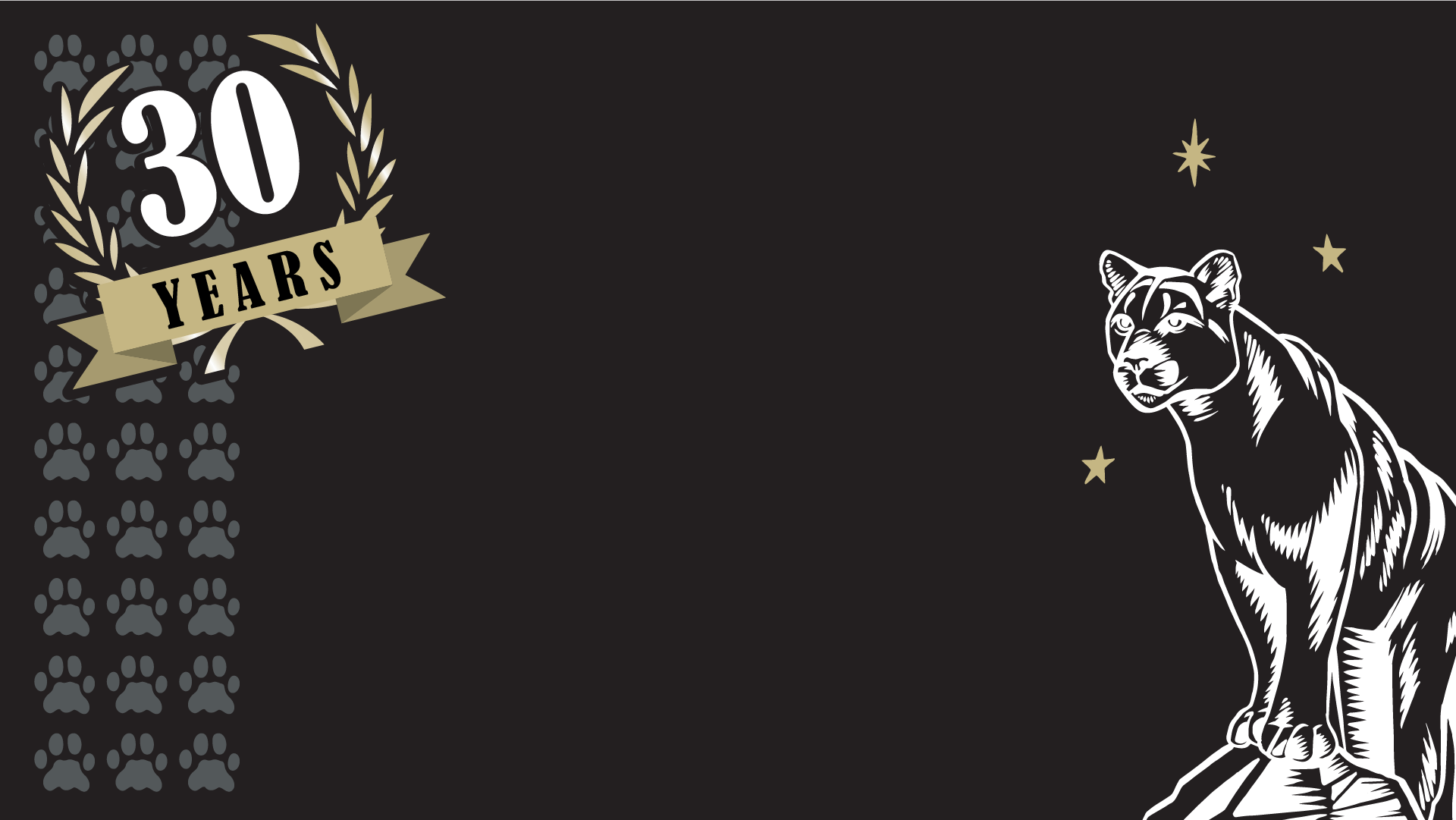Longevity Award Backgrounds
Celebrate your service to UCCS with a Longevity Award Background!
Whether you've been at UCCS for 1 year or 30 years, you can celebrate the time you've dedicated to the university with a TEAMS and Zoom backgrounds. For those who have been at UCCS for 1 and 2 years, we recognize that the last year hasn't been ideal. Nevertheless, we honor and recognize your efforts for the university, and want you to celebrate your time at UCCS!
See instructions for using these backgrounds below.
Services
How to Use These Backgrounds:
How to download a background:
- Click on the photo, and then right-click on the image
- Save to your computer (Desktop, Downloads, etc.)
How to add a virtual background on Teams during a meeting:
- While in the meeting, click on the three dots at the bottom of the screen
- Click on “Show background effects”
- On the top right corner of the sidebar, click “+Add new” to add your background
How to add a virtual background on Zoom before a meeting:
- Log into Zoom
- Click on the settings icon in the top right corner
- Click on “Virtual Background”
- Click on the + icon to add your background
How to add a virtual background on Zoom during a meeting:
- Click on the ^ icon next to “Stop Video” on the bottom of the screen
- Click on “Virtual Settings”
- Click on the + icon to add your background